The Color Palette function in your digital sketching program is where you should turn when you find a set of colors you like and wish to save for later usage. This is a basic but beneficial function, especially for webtoons when all the characters need to have the same color of hair, eyes, skin, etc. Since this is so helpful, Medibang includes a window called the Palette in which you can adjust it.
If we use Medibang Paint Pro's basic interface, the Palette window will normally be positioned just beneath the Color window.
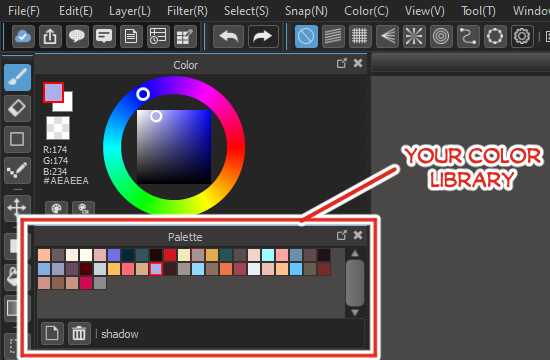
However, if you can't find it, then go to the menu Window -> Palette for this window to appear.
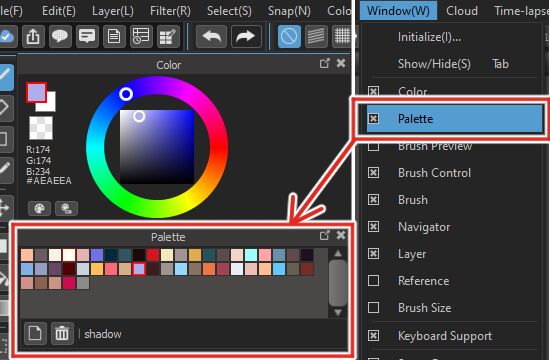
1. Save color to Medibang Palette:
If you have copied a HEX code, the next step is to select the Add color button in the Palette window. Soon the Add color window will appear, you can paste the HEX code that you copied into the # box

You will see that the color in the Current color box changes to match the HEX code. If there are multiple colors that look quite similar, you may now assign this color a Name to help you tell them apart. Press the OK button and the color will be added to your Palette. When you hover the mouse over the new color square, the name you gave will appear in the Palette window. So you will know what color this is and what it is used for when you look at the name.
If you've just discovered the perfect shade during a painting's color mixing process, you can grab it by using the Eyedropper tool ![]() or the Screen Color Picker function I mentioned in the Medibang Color Picker article. You can also move the circle in the Color window to the right spot for the color you want. When the color you want appears in the Foreground Color box, just press the Add Color button. Then, both the Current Color and Previous Color boxes will show the same color.
or the Screen Color Picker function I mentioned in the Medibang Color Picker article. You can also move the circle in the Color window to the right spot for the color you want. When the color you want appears in the Foreground Color box, just press the Add Color button. Then, both the Current Color and Previous Color boxes will show the same color.
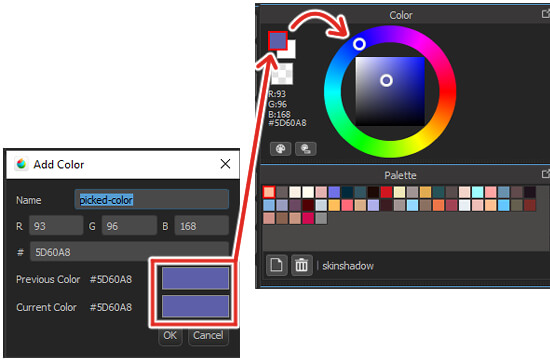
To save it to the Palette, all you have to do is give it a name and click OK.
2. Delete color in Medibang Palette
If you need to get rid of one of the colors you've saved, choose it first in the Palette window. Then click on the trash can button.

A notification window will appear, click OK and you finally delete a color from the palette.
3. Use the color from the Medibang Palette:
When you want to get a color saved in the Palette, you need to click the color box you need in the Medibang Palette window. Right away, the Foreground Color box will change to the color you just chose from the Palette. So you can choose the right color to paint with.
Medibang Palette is very useful and easy to use, right? See you in the next article about using Medibang Paint Pro to make speech bubbles in comics.