So we've learned about the 12 layer blending modes in Medibang Paint Pro. Now let's wrap up this series with the last 5 blend modes.
1. Hard Light
We can think of Hard Light as a combination of Multiply and Screen.
Hard Light will function based on the brightness of the color you select in the effect layer. In contrast to Overlay mode, which will rely on the base layer below. Black, white, and 50% gray colors won't give you any new results.
Hard Light mode will produce a high saturation result in comparison to Soft Light. To improve the outcome, you might try reducing the Opacity.
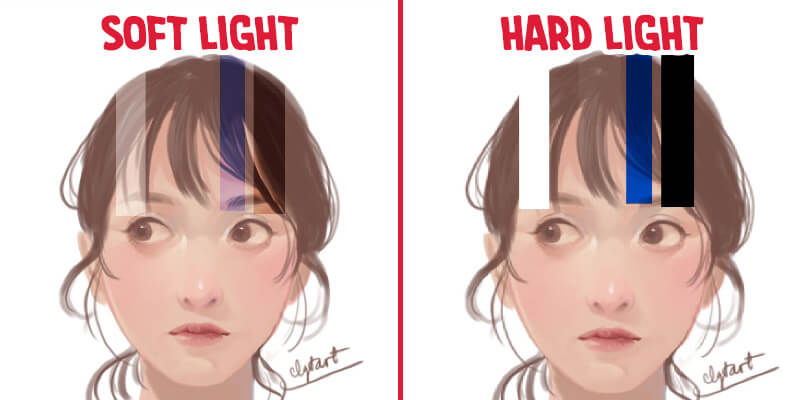
2. Hue
Hue is the best choice if you want to change a certain color in your painting. Hue simply changes the color from blue to red, whether you use dark red or light red for the blend layer.
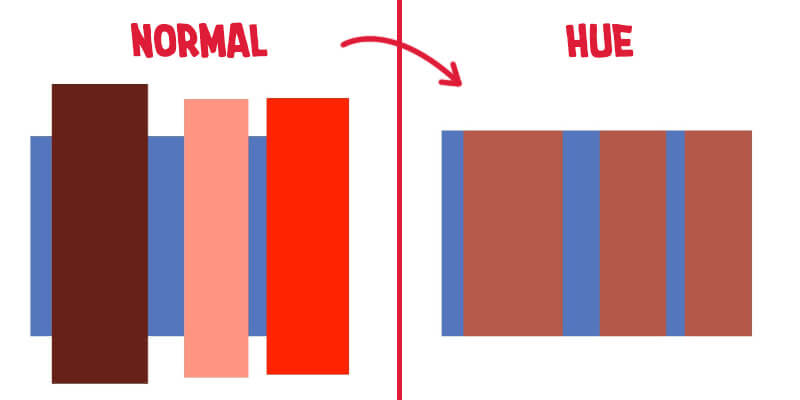
If you choose Hue mode, colors like white, black, and gray tones will subtract color values from your painting. And in the end, the picture will be back to being grayscale. This is a temporary solution for checking picture value in case your software doesn’t have a grayscale 20% dot gain check mode like Photoshop.
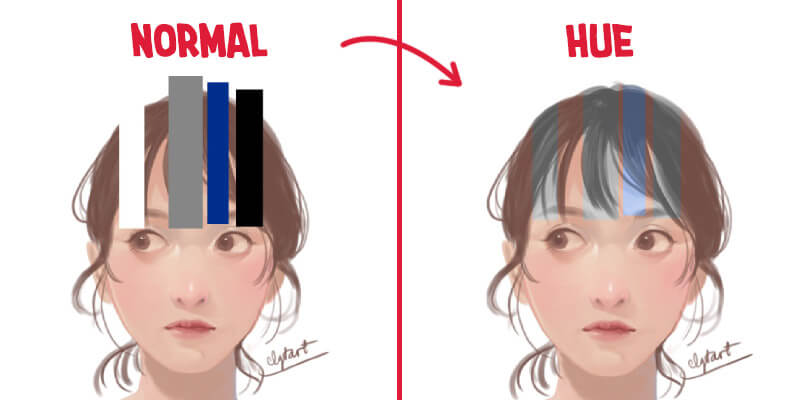
If you want to add color values after finishing a painting in grayscale mode, Hue is not the way to do it. Because it won't be able to change any gray or white color values.
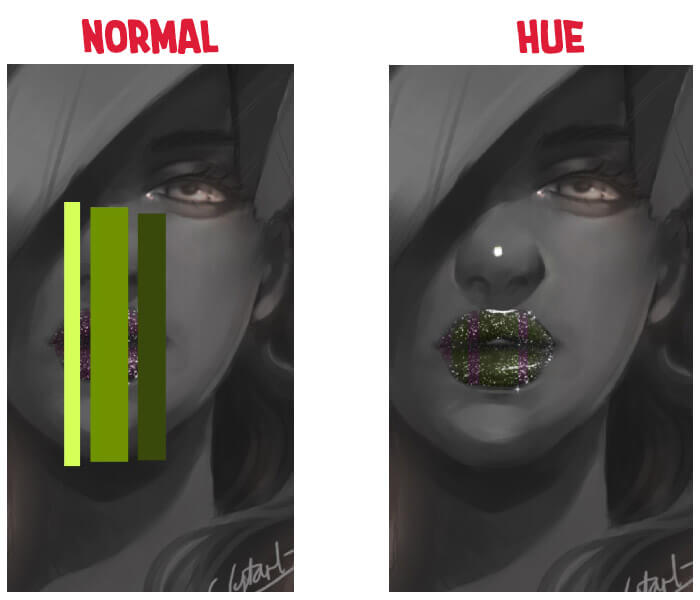
3. Saturation
Similar to the Hue mode, you can use the Saturation mode to check the value of your artwork when you use white, black, and gray colors in the blend layer.
Applying Saturation blend mode to a grayscale painting will give a hard-to-control result. Neutral gray areas will not appear if you use this mode.
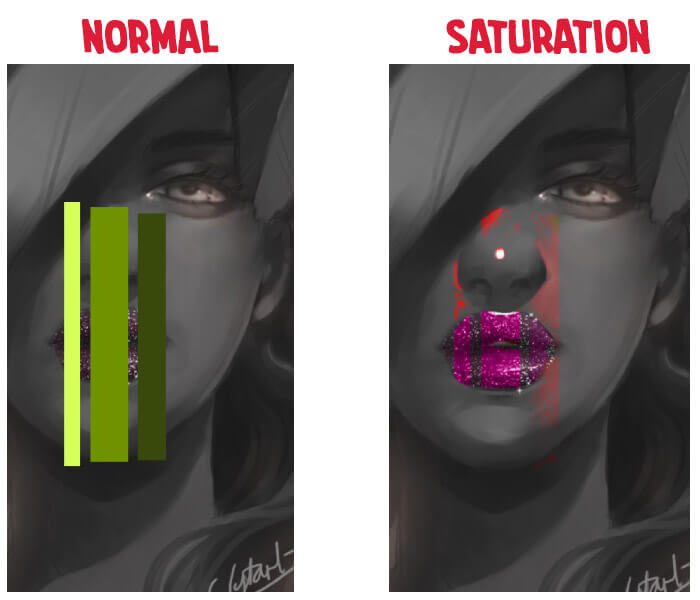
But if your main goal is to make the colors in your painting more saturated, then Saturation is the blend mode you need. The results will be brighter and more vibrant if the blend layer color has a high saturation value.
4. Color
If you want to add color to a grayscale picture, you can also use Color mode instead of Overlay. But the way these two blend modes work is completely different, so be sure to choose the right one.
While Overlay mode has a complicated algorithm between the blend layer and the base layer, the Color mode method is quite simple. The final result will be affected by the saturation of the underlying layer, not the blend layer.
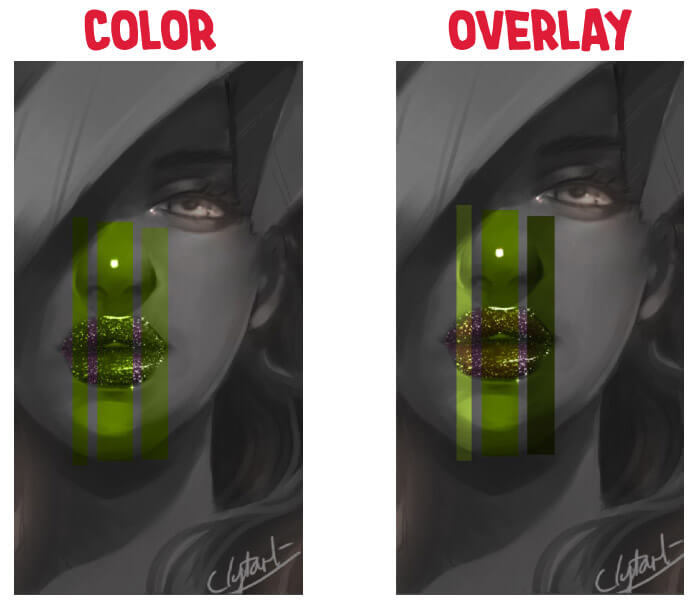
Just like Saturation and Hue, the Color blend mode will revert your color painting to grayscale if you use white, black, and gray.
5. Brightness
Brightness is a difficult mode to use, especially in drawing. The luminosity of the blend colors is applied to the hue and saturation of the base color in this blending mode. Because of the brightness, the contrast level of the final result will be greatly reduced. You can control it by decreasing the opacity of the effect layer.
But another interesting thing is that the brightness is not the same even if you choose the same saturation value but change the hue. Sometimes, instead of making the picture brighter, it makes it darker. You can see the example below:
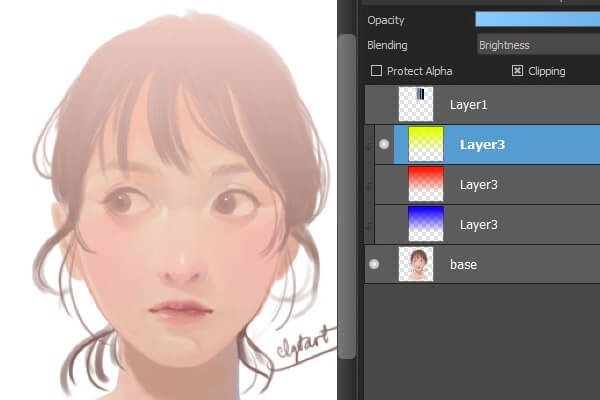
With the yellow color in the blend layer, Brightness gives a light effect in the result.
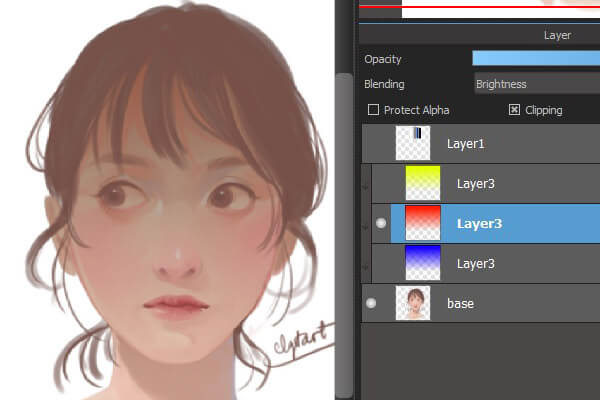
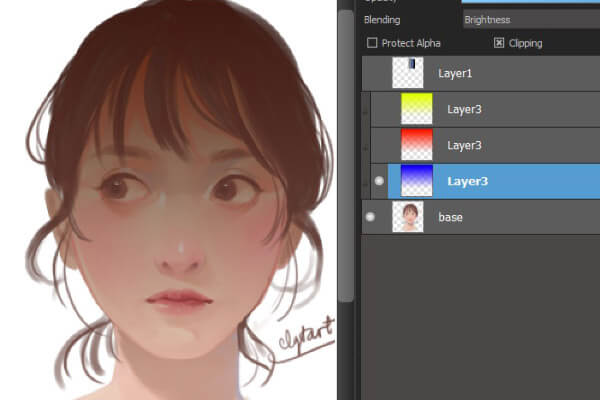
But the result is darker if you choose Red or Blue color, even if they have the same saturation value.
This shows that the color values also make a difference in the brightness, which will help you make the color scheme look better.
Now that we've talked about the layer blending modes in Medibang Paint Pro, I hope you're ready and no longer scared to use this feature in the future. See you in the next article!