Okay, now you have the Group Project. But how can your team access it? How to delete the page/project you messed up? How to get the page your member finish to your computer? You can choose either of the two I listed below:
Go back to My Groups menu from the Medibang Paint website (he previous post about Group Project if you don't know where My Group is) and click the Project list button
Your team members can click to Download mdp file (aw file is .mdp) for the project just have 1 file.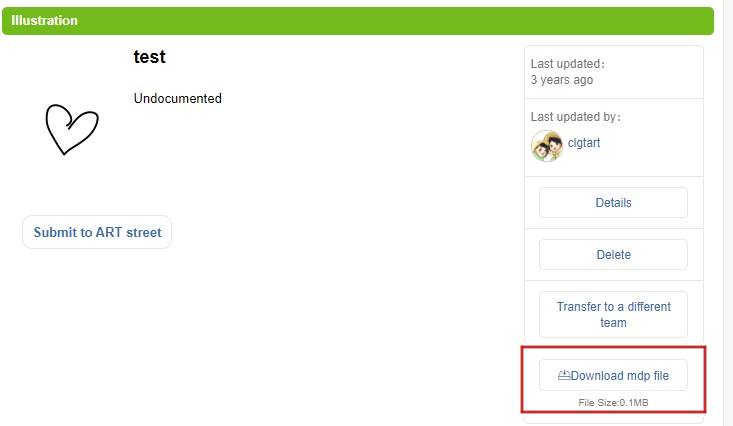
In case you have multi-page files, you will see the Page list button.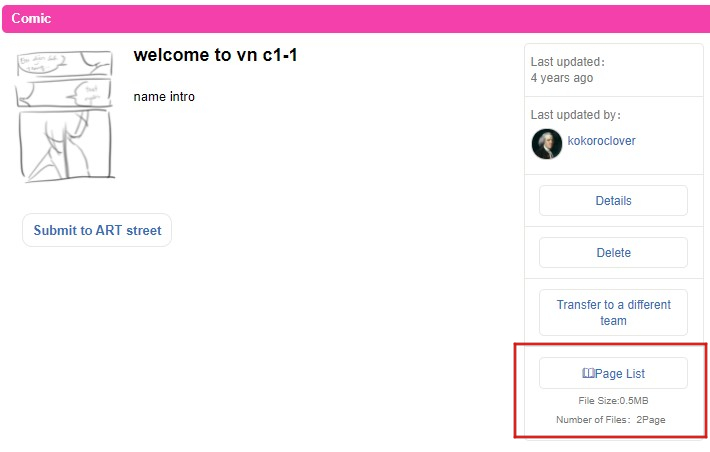
Click on it and a new page will open. Now you can see all the files of your project are here. If the file doesn't show anything on the thumbnail, it's a blank file.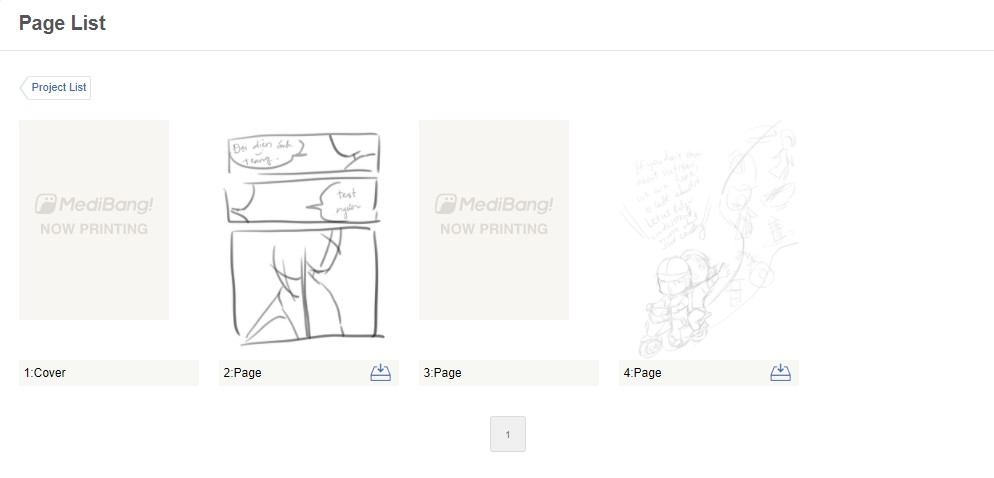
The file has the content inside that will show up on the thumbnail. You and your team can download it by clicking on the download button.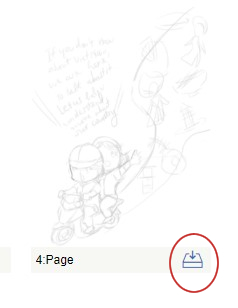
You can also click on the page/file of the project. The file will open. It will let you write some comments/annotations by clicking on the page. Click to the right place you need to change and tell your team what you want. Confirm it so your members can see it later. It is a good feature if you are working from home.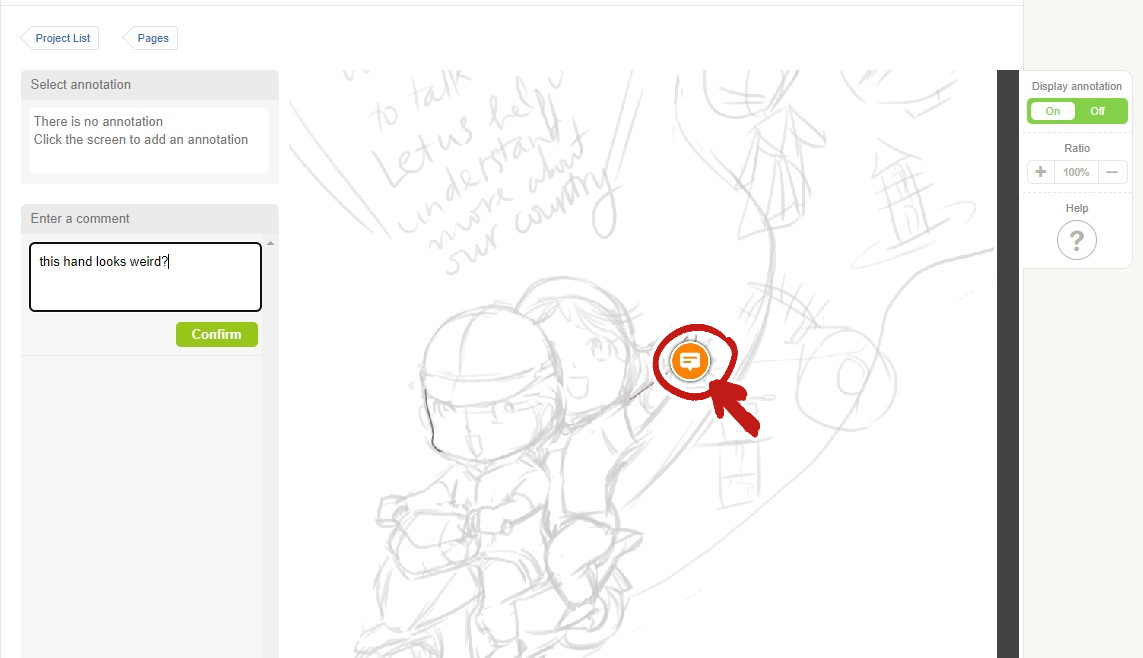
You can go back to the Project list page to choose a file to Delete or Transfer to a different team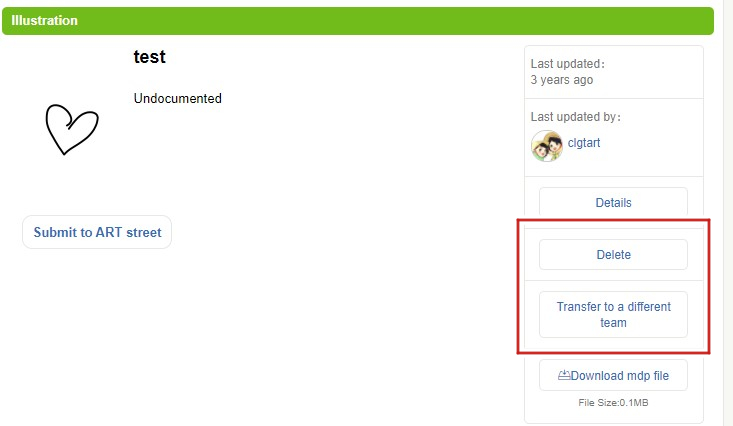
If you don't like using the website, you can manage the groups right on the Medibang program. Click to the button Open project dialog.
A new window will appear. Now you can see all your files on Medibang Cloud. It will show the type of your files, the team, file size,... You can easily sort your files with the filter Group, Updated on the top menu. You can choose the file and double click, or click OK at the bottom right window to open the file.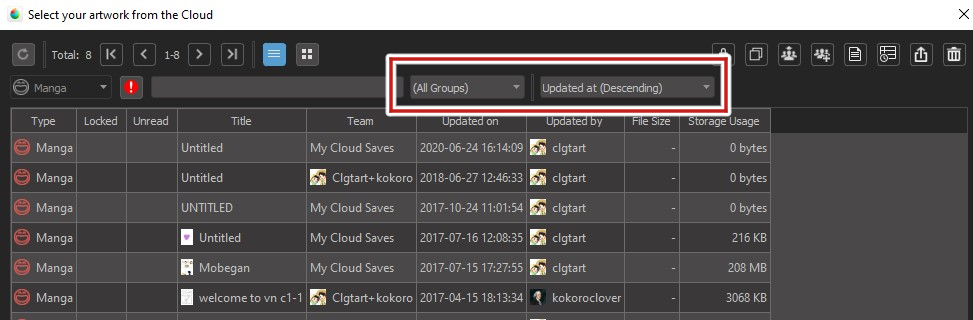
Move to the top-right menu of this window. Click to the file you want to change. Click the Remove button to delete the file you don't need anymore.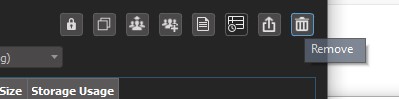
If you want to move to another team, choose the Move to another team button.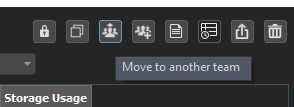
You can also: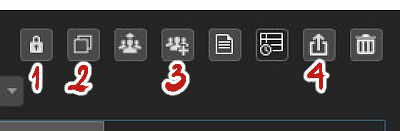
And that's all about the Group feature of Medibang Paint Pro. I hope this tutorial will be helpful for you guys. See you in the next post!